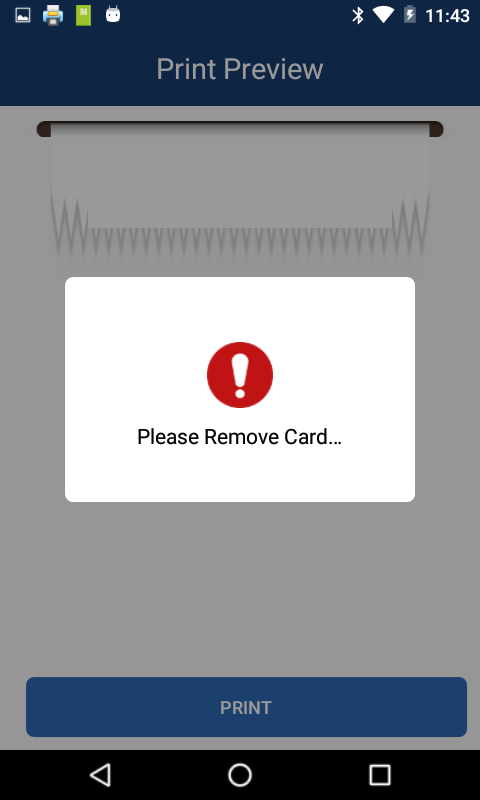A80: Sale
Pax A80
Last Updated:What's in this article?
The PAX A-Series Terminal are Smart Terminals that use an Android based operating system. This allows for a number of different processing apps to be download onto the terminal. Transaction functions will be done inside the Payment Processing App. Please select the instructions for your app/Partner
- BroadPOS
- TSYS/Sierra
- SwipeSimple
- Quantic Smart Terminal
- BroadPOS: Sale
- Generic Sale
- If card is NOT present or is Un-readable (Manual Entry)
- MerchantE Sale Credit / Debit
- MerchantE Sale EBT– EMV Chip Card (Inserted)
- MerchantE Sale – Mail Order / Telephone Order (MOTO)
- Open the BroadPOS App
- Select the transaction type option from the top: Credit, Debit, EBT, or Cash
- Press Sale
- Enter Tip (If enabled)
- Enter amount
- Press CONFIRM
- For Credit, Debit, or EBT: Swipe, tap or insert card to take payment
**If chip card* Leave chip card in terminal until terminal says Remove Card - Enter Operator ID (If enabled) and then press the Enter key
- Enter the number of guests (If enabled on restaurant) and then press the Enter key
- Receipt will follow
If asked to enter the Customer Code or Tax amount you can skip this option by pressing the green enter button or the Confirm button on the screen
- Press Sale
- Press in dollar and cents amount then press CONFIRM
- Tap on box to enter account number
- Type in card number
- Press CONFIRM
- Enter expiration date
- Press CONFIRM
- Enter ZIP Code and press CONFIRM
or press “CONFIRM” to bypass entering ZIP - Sale receipt will follow
If asked to enter the Customer Code or Tax amount you can skip this option by pressing the green enter button or the Confirm button on the screen



SwipeSimple: Sale- Create a Sale from the Swipe Simple App
- Create a Sale from Virtual Terminal online
- MerchantE Quick Item Sale on A-Series
- MerchantE Item Sale on A-Series
- Open the SwipeSimple app on your device (Phone, tablet or terminal)
- Log Into the App
- Once logged in You should be on the charge screen
- If you are not on the charge screen
- Tap on the Hamburger menu (3 lines) at the top left of the screen
- Select New Charge
- If you are not on the charge screen
- Enter a charge amount
OR
Select the Items Tab and select the items you wish to charge.- On PAX Terminals: Tap the Green Charge
- Tap Charge
- Optional: Choose Sales Tax Rate.
If you’ve added more than one tax rate, this screen will appear. Select the tax rate appropriate for this sale and click next. The total amount will automatically update to reflect the new total amount.
Note: Only taxable items in the cart will have this tax amount applied. - Enter payment
- For a sale with a reader, swipe or insert the card (Hardware required)
- For manual entry tap on Keyed entry. Then enter card information
- Address information is optional, however some cards will require the information.
- The app will process the sale
- If prompted have the customer sign on the screen
- When done press close


Create New Transaction
- Log into SwipeSimple.com
- Click anywhere outside of the approved/Declined message box to close the box