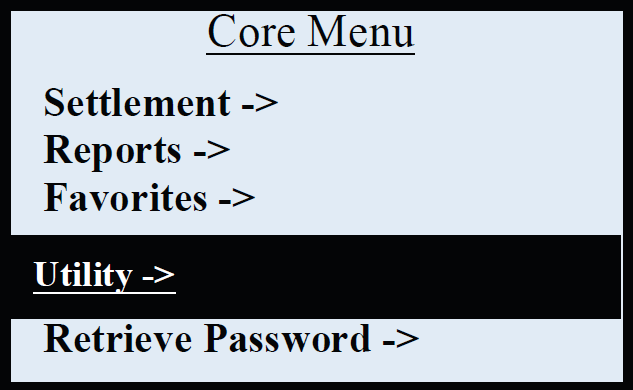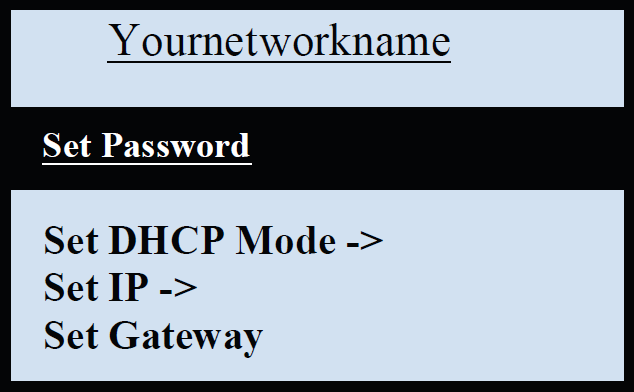Dejavoo: Connecting to a wifi network
Last Updated:What's in this article?
WiFi Requirements
- The Dejavoo must be connected to a secure wifi network
- The network MUST have a password in order for the device to connect
- Dejavoo terminals are not compatible with a 5ghz bandwidth. Devices can only connect to a 2.4ghz bandwidth
Select one of the options below for instructions:
- Most Terminals
- STAX Terminals
When you receive your Dejavoo terminal you may want to connect it to your wireless internet rather than plug it in to your router directly. To do this, follow the steps below:
- Enter the Manager Password: 1234
- Enter the manager password again: 1234
- Press the Green button when your password is entered
- The terminal will connect to your WiFi Nework and the return to the idle prompt.
- The WiFi icon will be lit up in black indicating WiFi is connected.
Note: If a merchant 'forgets network' and the network is no longer present and there's no 'scan for network option', rebooting the router will show the network again.
Non Touch Screen Models:
- From the main credit sale screen select F1
- Select Comm Status
- Select Wifi
- Enter Wifi Password when prompted (Hit 0 on keypad for special characters if needed)
- Green button to Connect
- IP address should show w/ no zero's and it will show connected
Touch Screen Models:
- From the main credit sale screen tap the Wifi symbol in the upper left hand corner
- Select WIFI
- Select your Wifi network
- Enter your Wifi password and press the OK button
- The screen should now show CONNECTED with an IP address