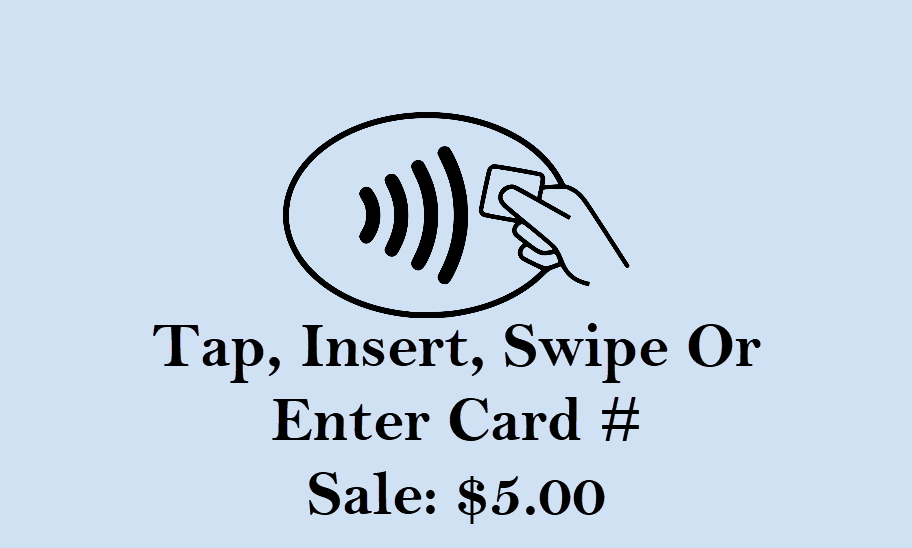Dejavoo: Refund
Dejavoo: Return
Last Updated:What's in this article?
- Generic instructions
- STAX instructions
There are some where after you select the merchant is goes to "Enter an amount" screen. If this happens, hit the yellow key before you enter the amount
A Credit Card RETURN is the reversal of an approved and settled transaction which will post a credit amount to the customer’s credit card. Traditionally a RETURN is processed when the original transaction has already been settled when the original transaction still resides in the current batch and has not been settled, a VOID may be processed instead to nullify the charge. Use the steps below to complete a RETURN transaction.
For Debit return, you will want to First Select Debit by pressing the Down arrow and selecting debit (or tap on credit to change) before continuing with processing the return
It is important to note that for security and regulations manually entering a debit card is not allowed, debit cards must always be swiped at the point of sale. For a successful transaction, you must be a debit card accepting merchant
You must be subscribed to a Debit Host and PED is required.When using a touchscreen you will select by using your finger and touching the options
When using a NON-touch-screen version, use the arrows to highlight and the Green ok to select your optionsNote: On some Dejavoo terminals RETURN is already highlighted when you hit the yellow key and therefore you do not need to highlight this option manually.
NON Touch Screen models Touch Screen models - Press the yellow backspace key
- Highlight RETURN and press the Green OK key
- **If MULTI-MID** you will need to select the merchant that is processing the return from the list
- The return will attempt to process
- Tap Sale
- Tap Return
- **If MULTI-MID** you will need to select the merchant that is processing the return from the list
- The return will attempt to process
- Z8 & Z1
- Z11, Z9 & QD Models
- From the main credit sale screen press the YELLOW key until RETURN appears
- Input the RETURN AMOUNT and press OK
- Confirm the return amount by pressing F2 (YES)
- If prompted, input manager password (1234) and then press OK
- Tap (contactless only), insert, swipe, or manually enter card #
- Refund will process, sales receipt will print with details of Refunded transaction
- Tap on the CREDIT icon on the terminal home screen
- Tap on the RETURN icon
- Input the RETURN AMOUNT and press OK
- Tap the card (contactless only), swipe, insert chip card or manually enter card #
- If prompted, confirm the sale amount by tapping YES
- Refund will process, sales receipt will print with details of Refunded transaction