Order Screen
Last Updated:What's in this article?
Order Screen
This is the order screen where an employee can select items, take orders and charge money from customers.
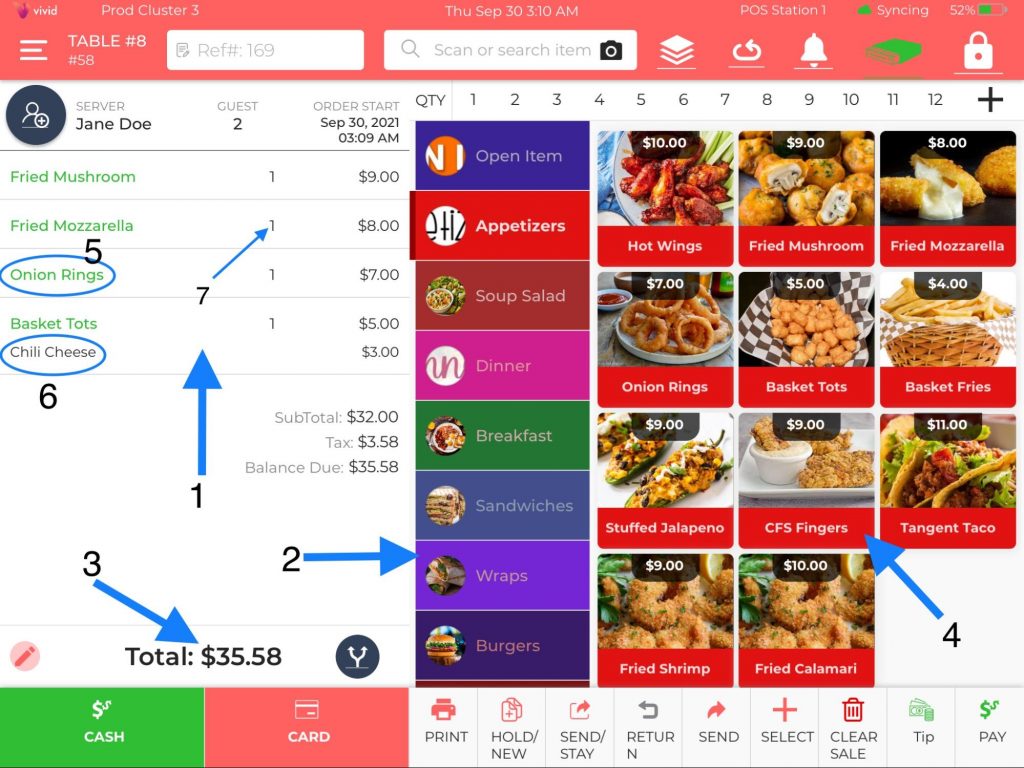
Description for symbols 1, 2, 3, 4, 5, 6, and 7 are given below:
1 – This is the cart where the added items will show up.
2 – These are the item categories.
3 – This is the value of the cart.
4 – These are the items available in your restaurant.
5 – Item name.
6 – Modifier.
7 – Item quantity added to the cart.
Icons and their descriptions
Top Header

The top header displays some useful buttons that have been described below in the chart.

This is the navigation button located in the top left corner.
Click over it to explore more options in the POS.
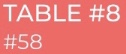
This shows order is being taken for table number 8 with order
number 58.

This is the shortcut button to open the service areas.

This is a refresh button.

Press this Bell button to check the notifications.
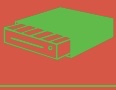
This is the Cash Drawer symbol. It will open the cash drawers
of a specific terminal that you are working on.

This is the screen lock button located in the top right corner. Clicking it will bring you back to the pin pad screen.
Bottom Navigation

You can see these buttons at the bottom of the order screen. The below chart describes the information of each one of them.

Press this button if a guest is willing to pay in cash.

Press this button if a guest wants to pay through a credit card.

Press this button to print an order receipt.

This button closes the order screen but keeps unsent items on that order open, for later use. This is useful when you want to add items to the order but do not want to send them to the kitchen, giving your guests a few more minutes to think. Till that time you can serve another guest.

Use this button if you want to send items to the kitchen but keep the check open because the customer wants to add more items. This is useful when a customer takes time to decide what to order next.

This feature should be used when a guest wants to return an item.

Press this button to send an order to the kitchen.

Using this button you can explore more options such as discount, comp, change price, void, delete, etc.

Press this button to enter the tip amount paid in cash by the customer in the POS.

You can use this option when a customer wants to pay through a gift card, coupon, or some other pre-configured payment type.

Press this button to delete all items from the cart.
