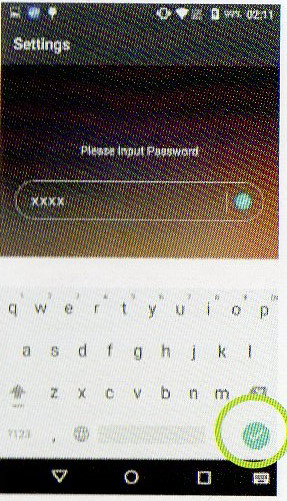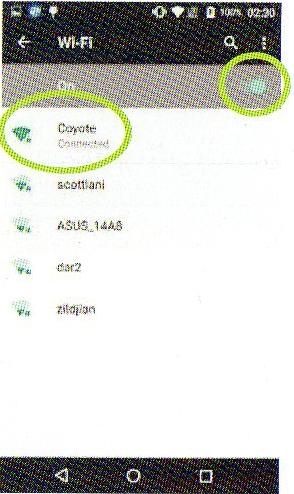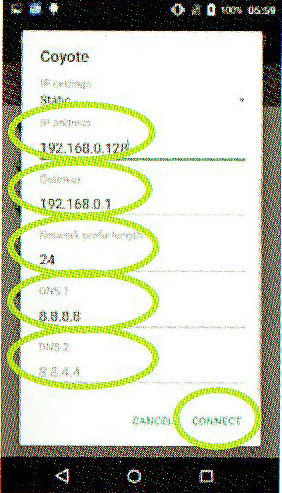PAX A80: WiFi
Last Updated:What's in this article?
DHCP
- Select "OK"
- When the terminal has successfully connected to the Wi-Fi access point, the Status displays "Connected". Select the Back icon to return to the Settings menu or to exit.
Static IP
- On the top half of the screen, select the desired Wi-Fi network and input the Wi-Fi case sensitive password.
- Select Advanced Options.
- In the IP address field, input the static IP address.
- From the Bottom half of the screen, scroll the page up.
- In the Gateway field, input the gateway address.
- In the Network prefix length field, input the network length. In the DNS 1 field, input the DNS 1 IP address.
- In the DNS 2 field, input the DNS 2 IP address.