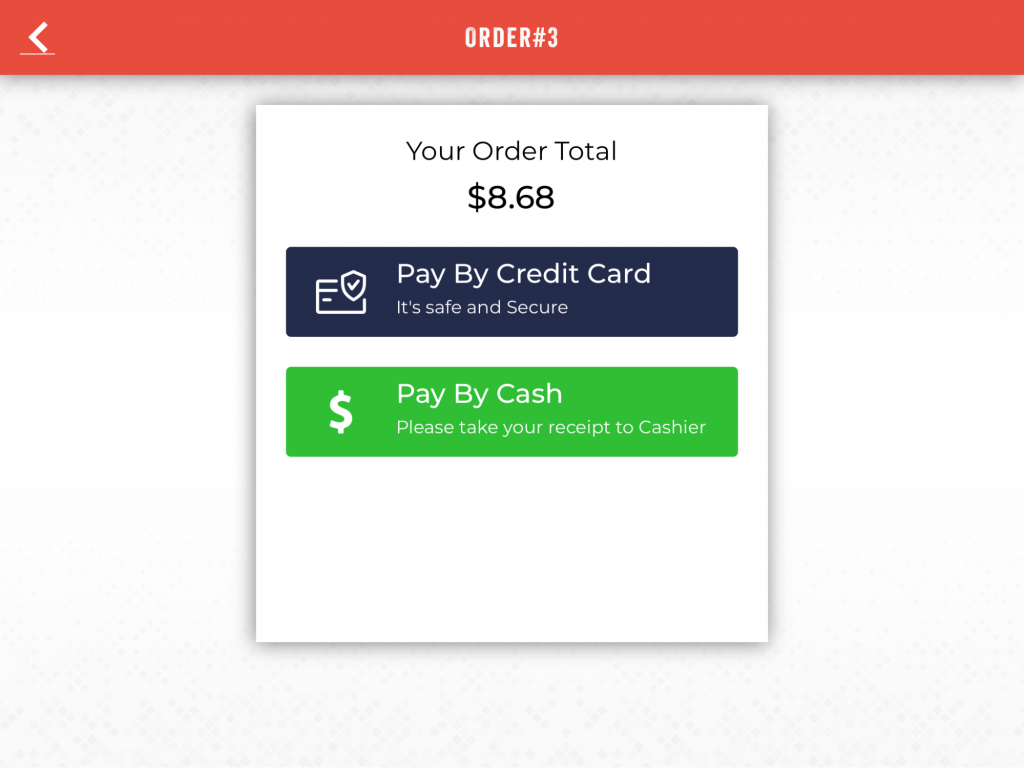Vivid POS- Self Service Kiosk
Last Updated:What's in this article?
Welcome Screen
This is how the Welcome screen will appear. Here you can login using your phone number (if you are already a member), as a guest (if you do not want to put in your details) or Click Join (to create a new login account).
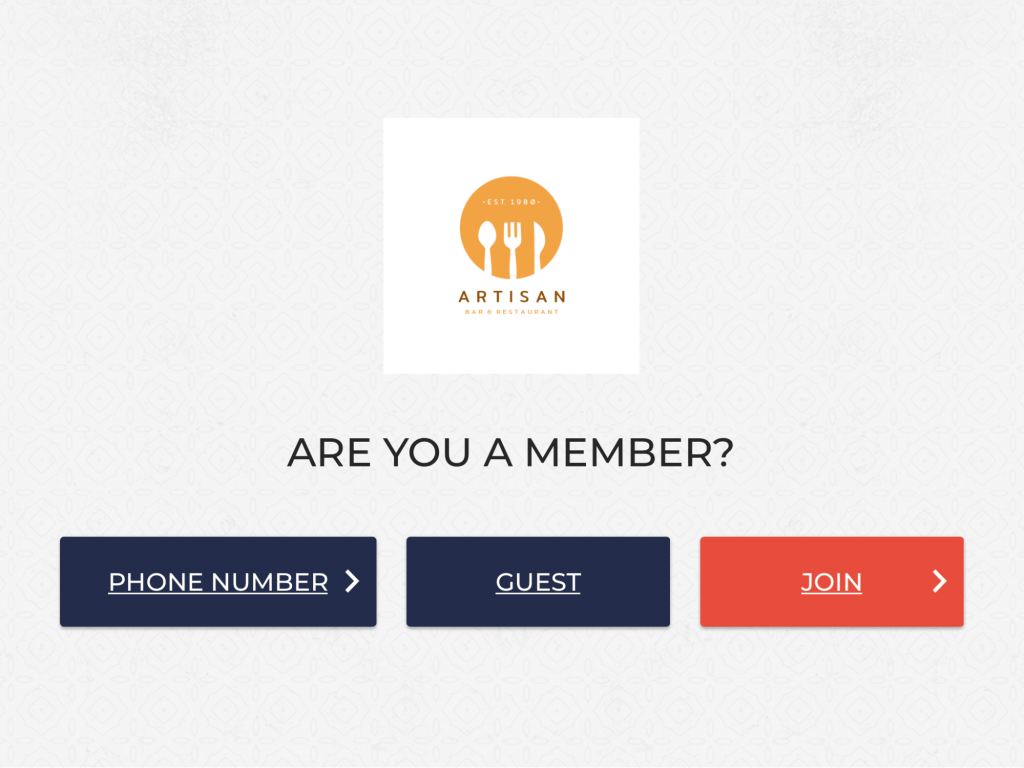
If you are new, click Join and put your details such as Name, email and phone number.
You can also access the terminal as a guest.
If you are already a member, click the Phone Number tab and access the terminal by providing the registered contact number.
Placing an order
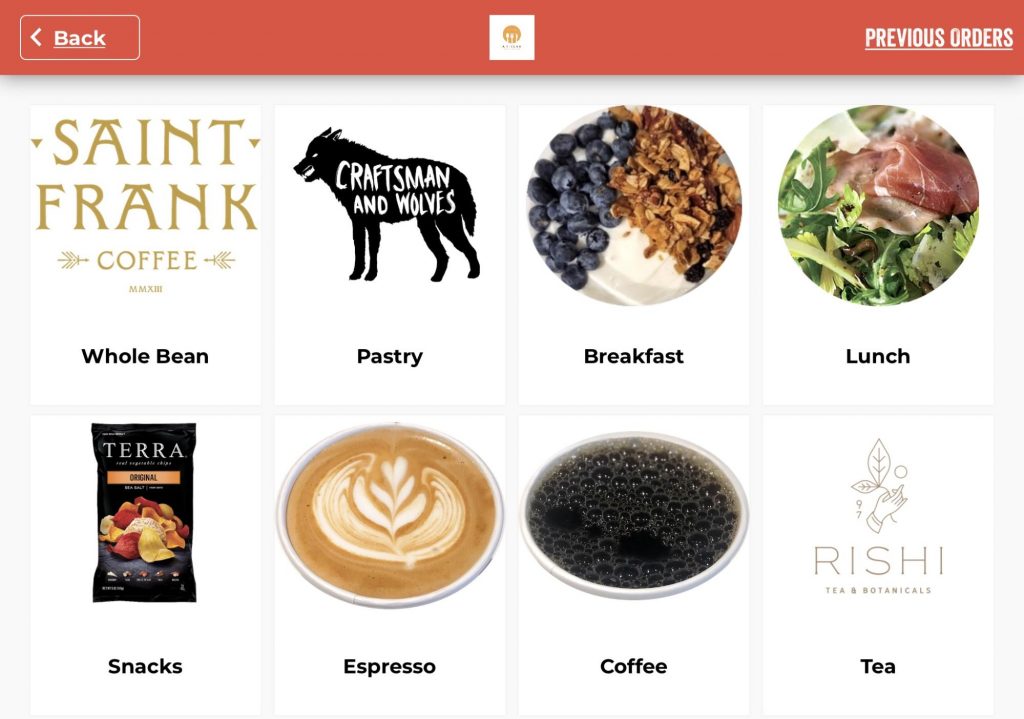
This is the menu screen which displays the item category. This makes it easy for your customers to choose items. They can tap on any category and it further displays the items it consists of.
Here is an example of the Special Lattes category. Customers can select an item by simply tapping on it.
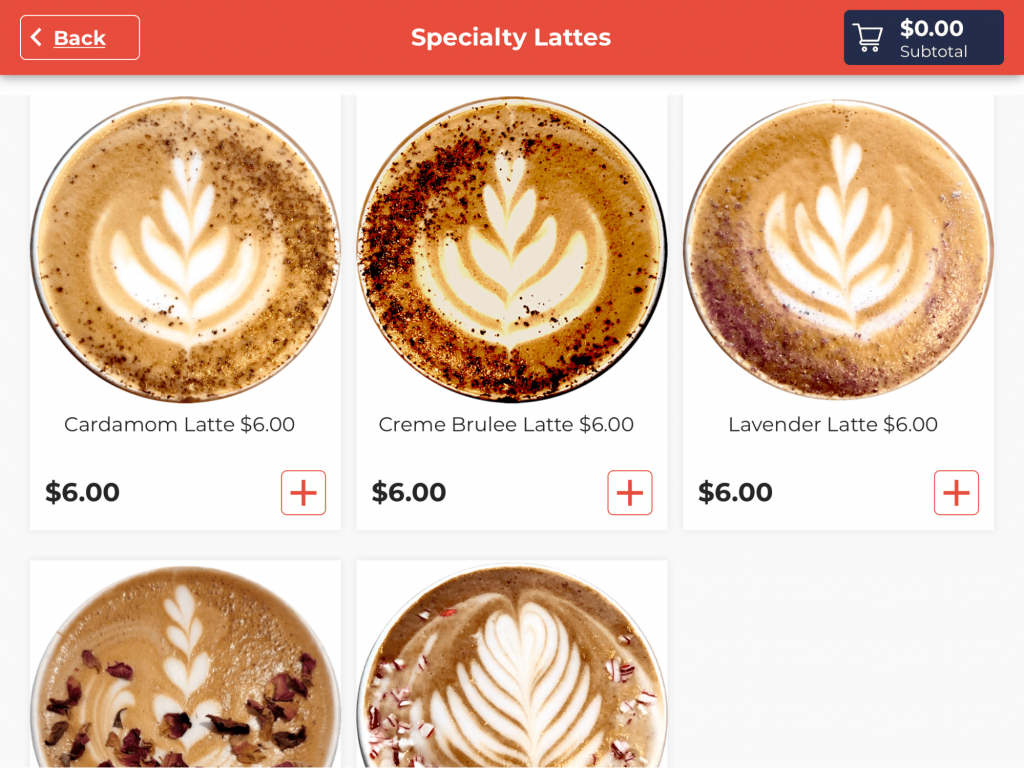
Here we have chosen Peppermint Mocha latte from the items list. Customers can customize the latte as per their preference. They can:
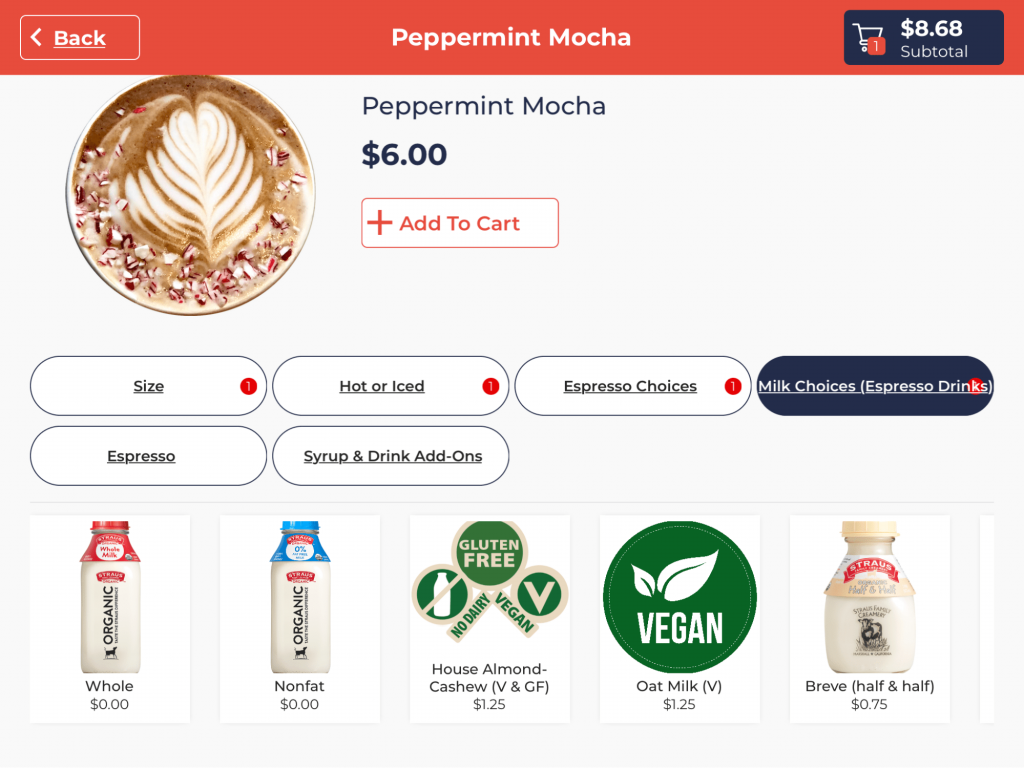
Choose the size of the Latte.
Choose the Latte to be served hot or cold.
Choose the Espresso Choice.
Select from multiple Milk choices.
Choose other add-ons to make their drink special.
Once you have selected the modifiers, click the 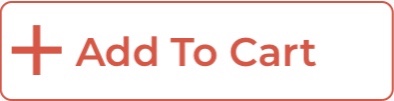 button. The final checkout price will be added to the cart
button. The final checkout price will be added to the cart 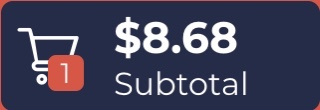 on the top right corner. Tap on the cart to proceed to the final checkout page.
on the top right corner. Tap on the cart to proceed to the final checkout page.
To edit an order, click the
 button.
button.You can also increase or decrease the quantity by clicking on ➕ or ➖ button.
Here you can check the order and click the Confirm button.
Put the customer’s name when prompted on the next screen.
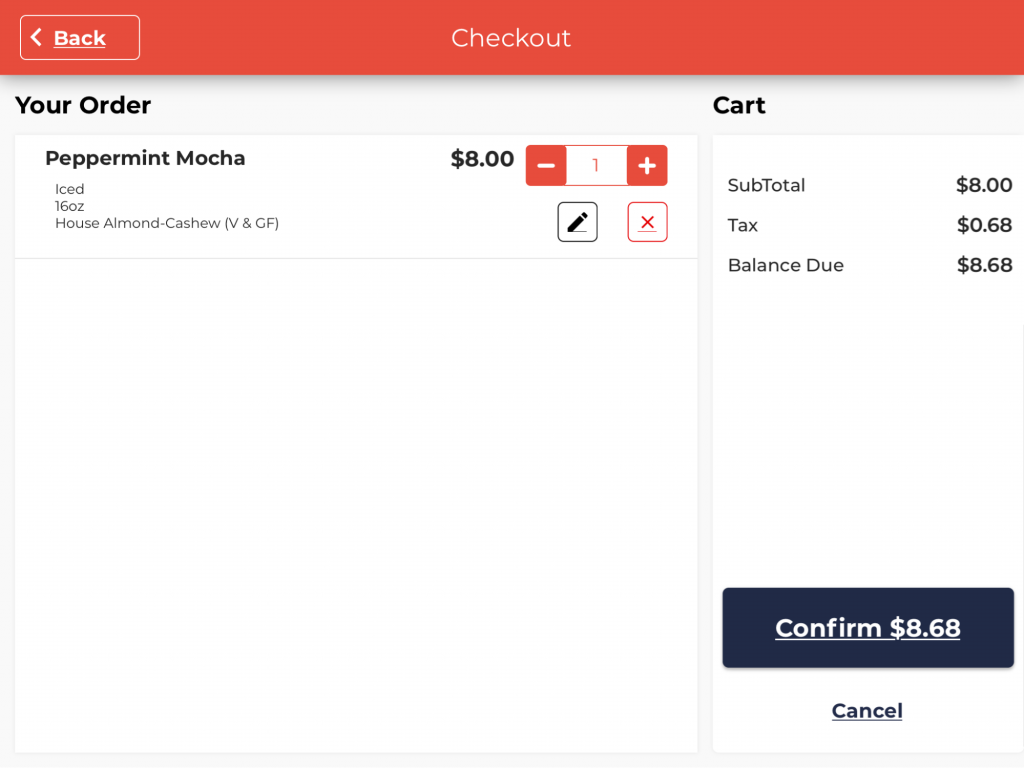
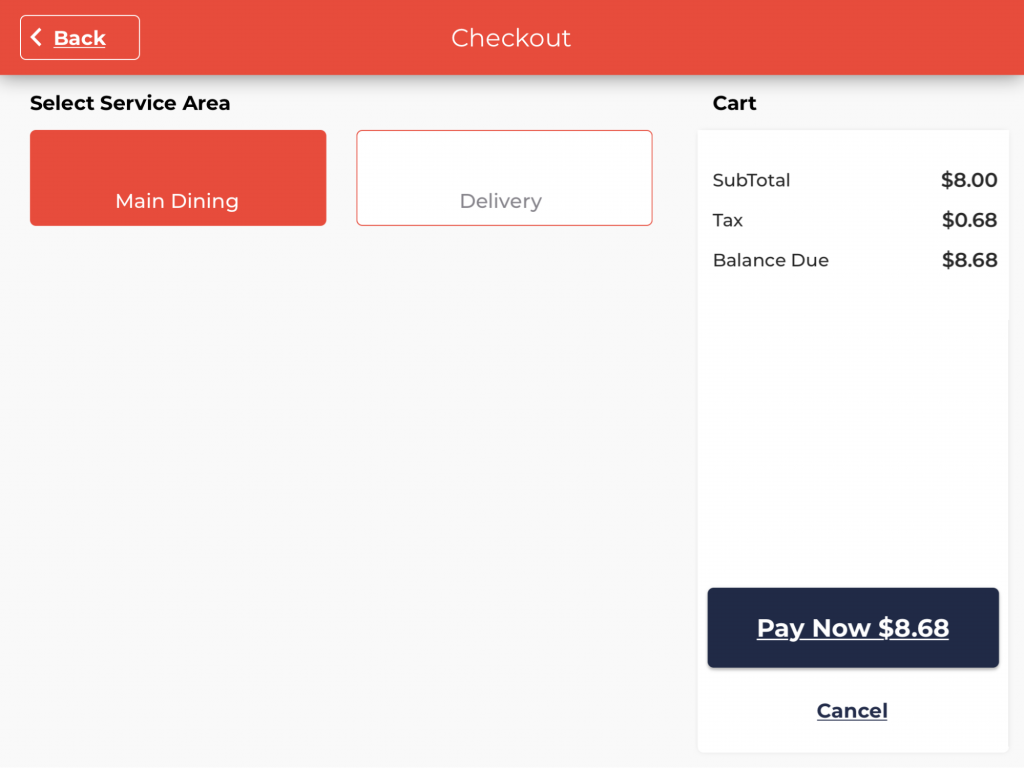
Choose the appropriate option – Main Dining or Delivery.
Click the Pay Now button at the bottom right corner to pay for an order.
You can choose to pay by Credit Card or Cash.
The receipt will be generated after receiving the payment.