Placing a Quick Order
Last Updated:What's in this article?
Placing a Quick Order
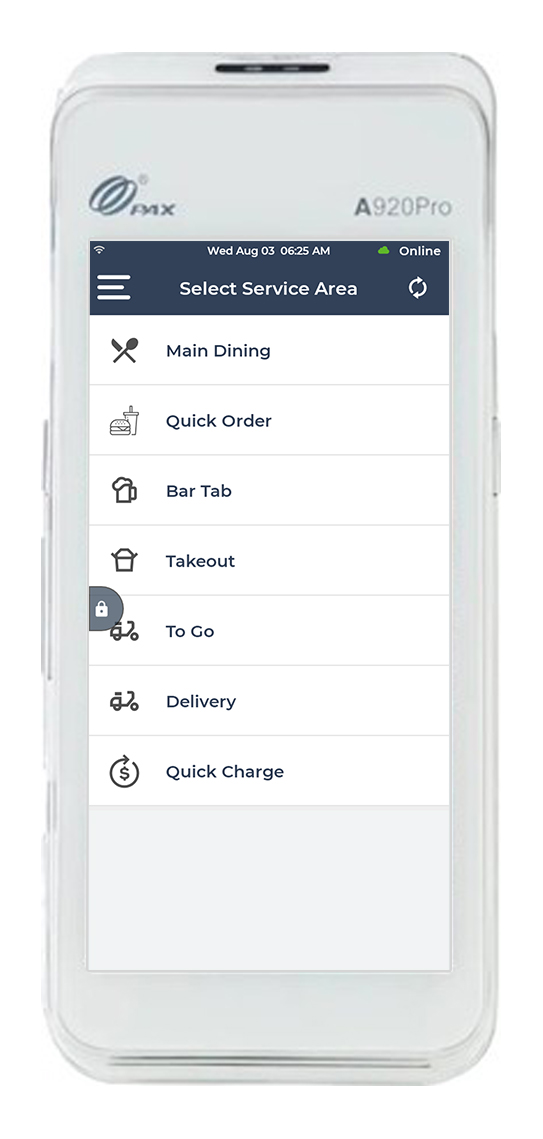
On the Service Area screen, tap the Quick Order option.
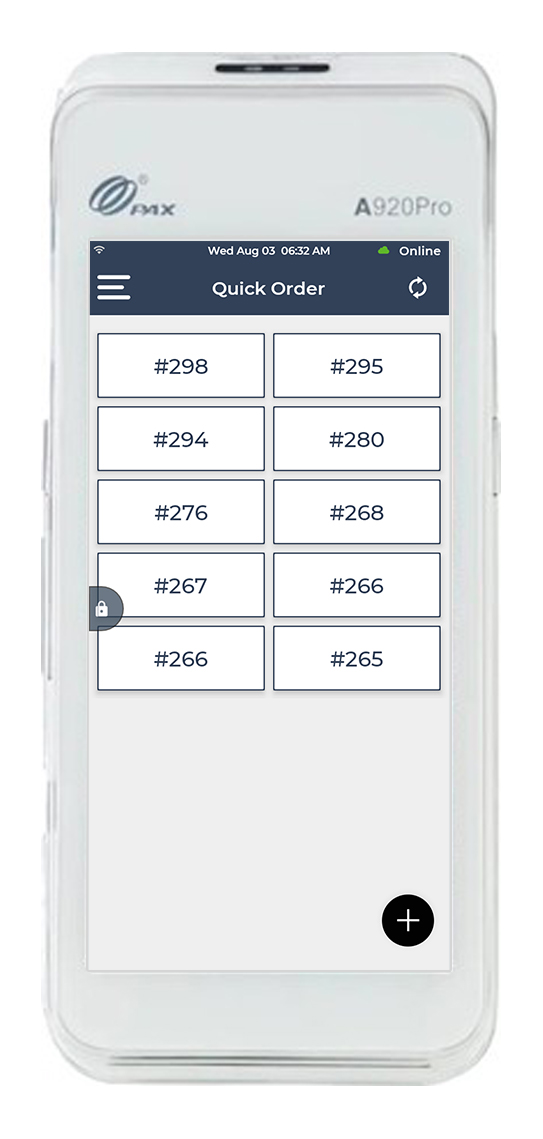
The Quick Order screen opens up displaying the currently open orders.
Click the ➕ icon at the bottom right corner to create a new quick order.
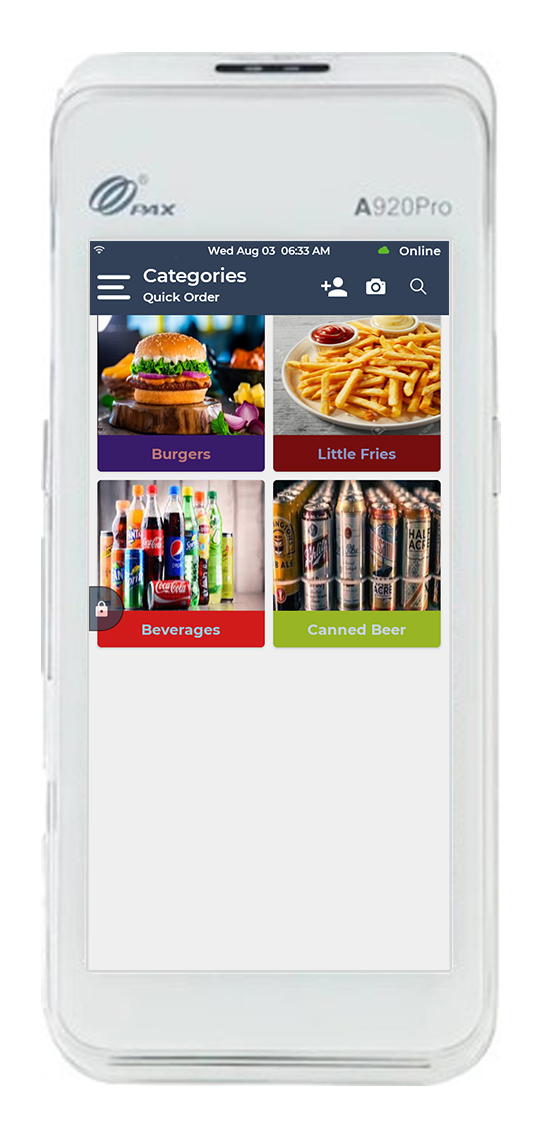
Tap the category you want to select an item from or search using a search bar on top.
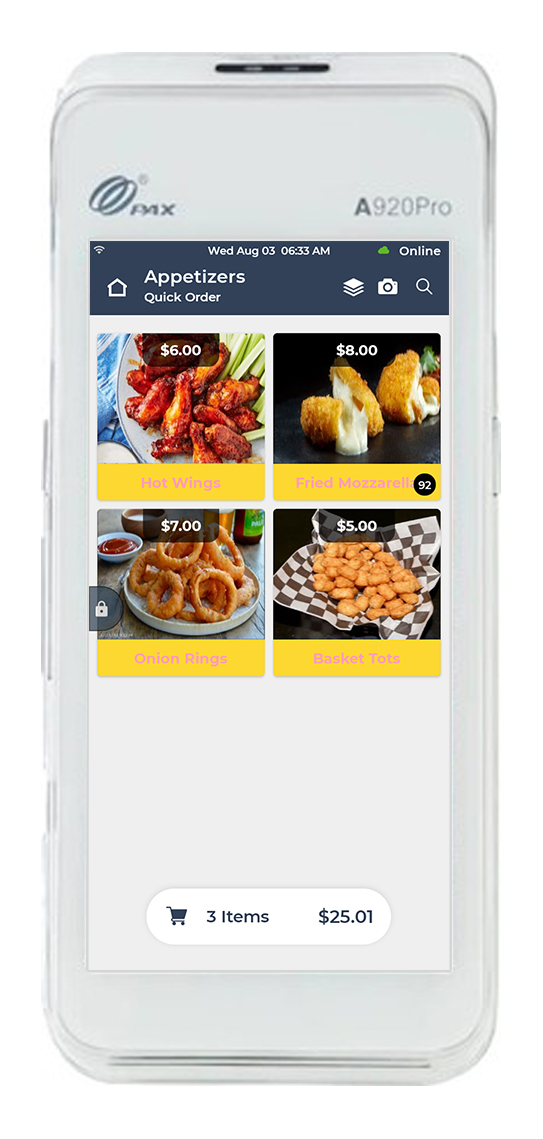
The item list will open with images and prices for each item.
Select the item(s) to be added to the cart.
Click 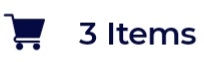 cart icon at the bottom to checkout.
cart icon at the bottom to checkout.
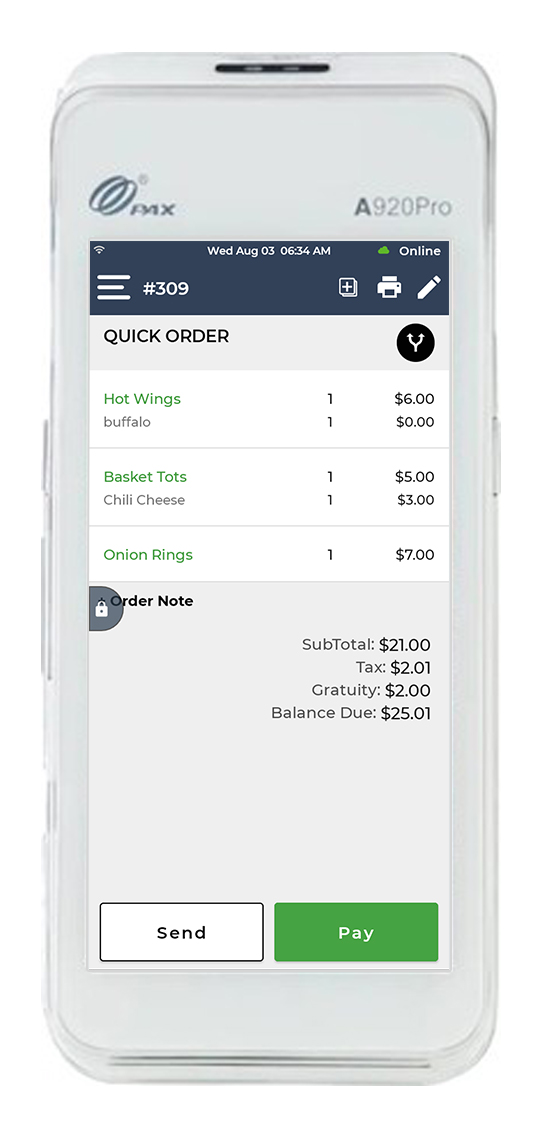
Verify the order at the checkout screen.
Click Pay at the bottom. You can also send the order to the kitchen by clicking Send.
Note: To add more items, you can click the back arrow in the top left to go back to the menu screen.
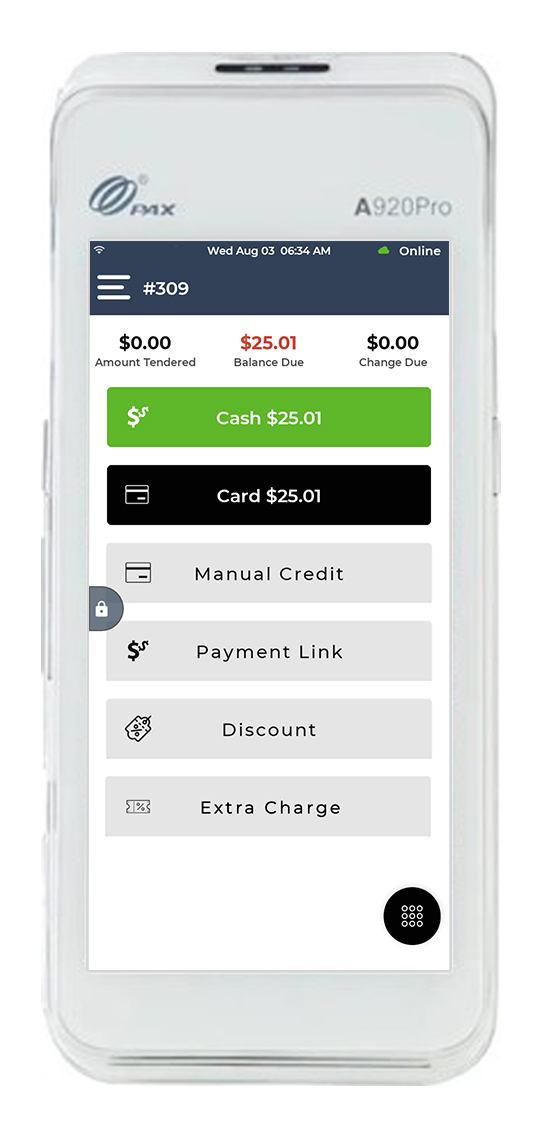
The next screen will display differentnt payment options.
Select the payment option the customer will be using.
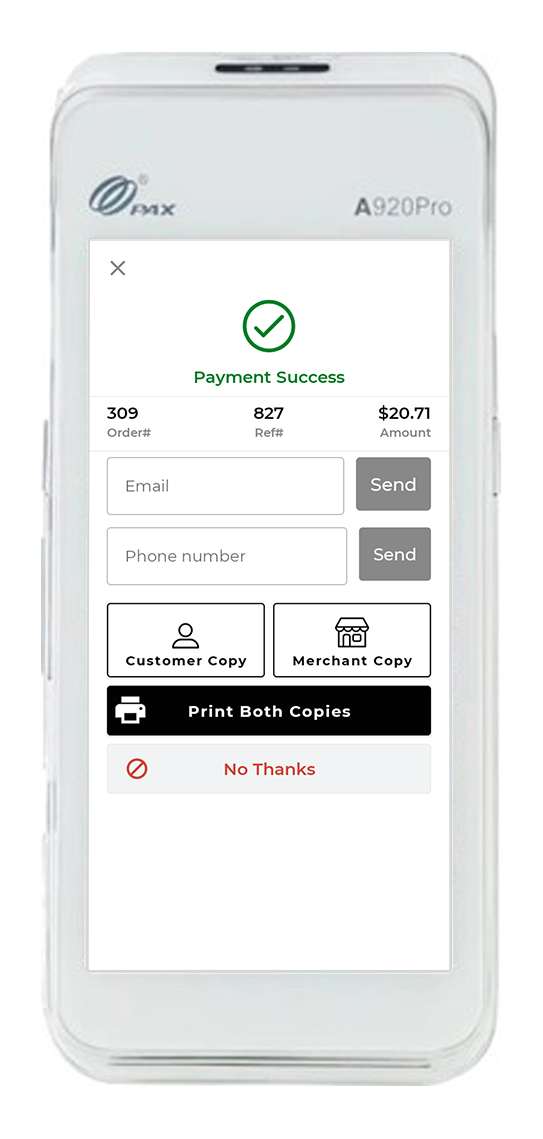
The Payment Success message appears confirming that the amount has been accepted successfully.
Now you can choose to print either a customer receipt copy, merchant receipt copy, or both.
Click No Thanks, if you do not need to print a receipt.
You can also enter the customer’s email address to send an e-receipt.
